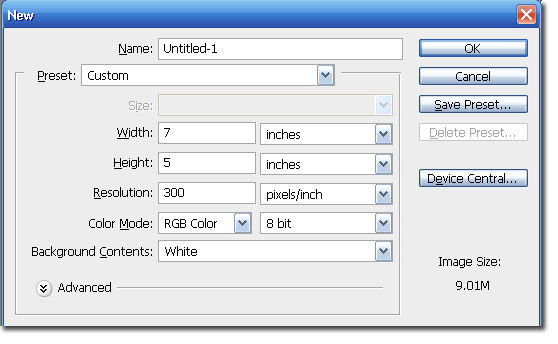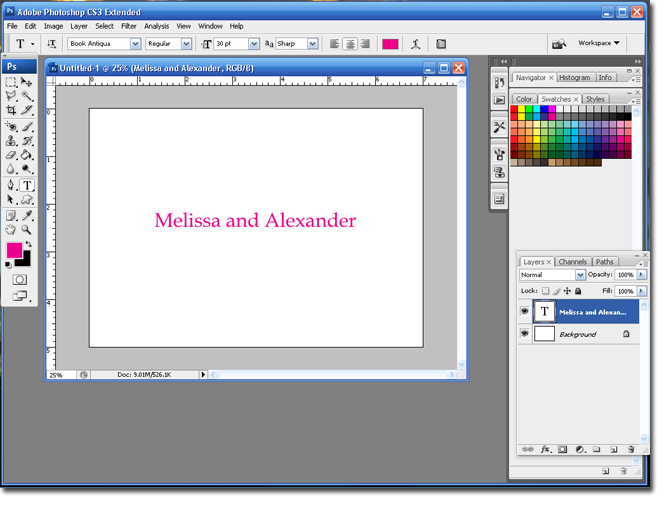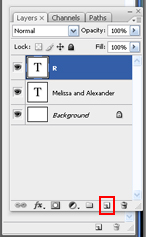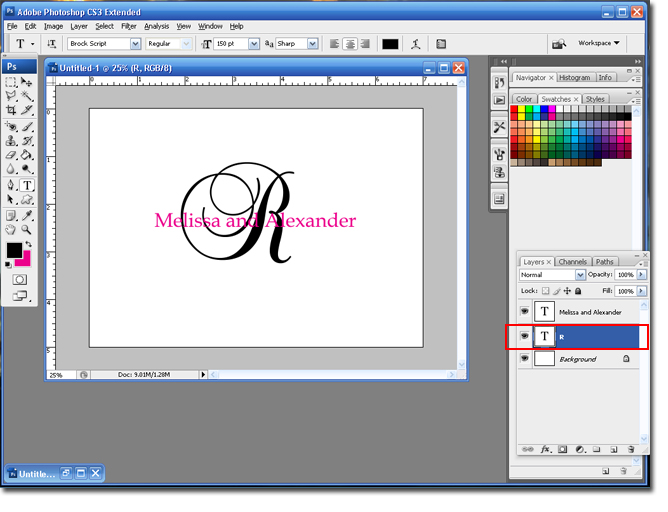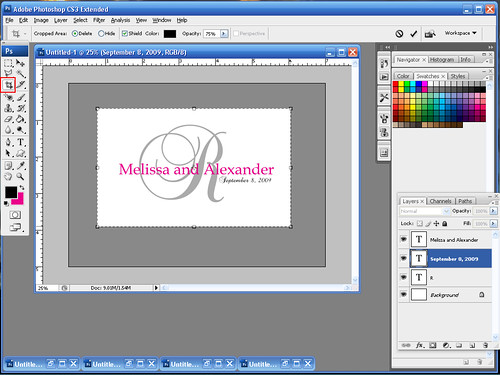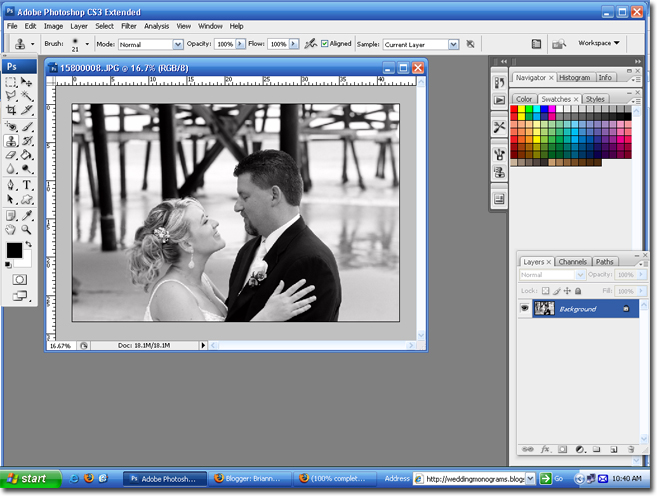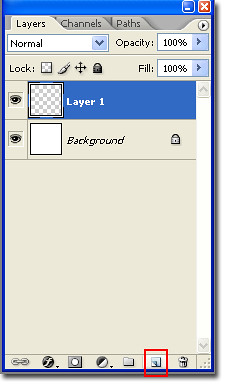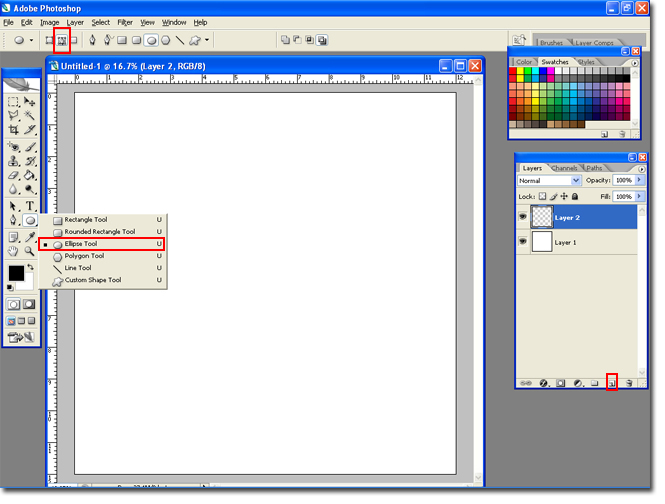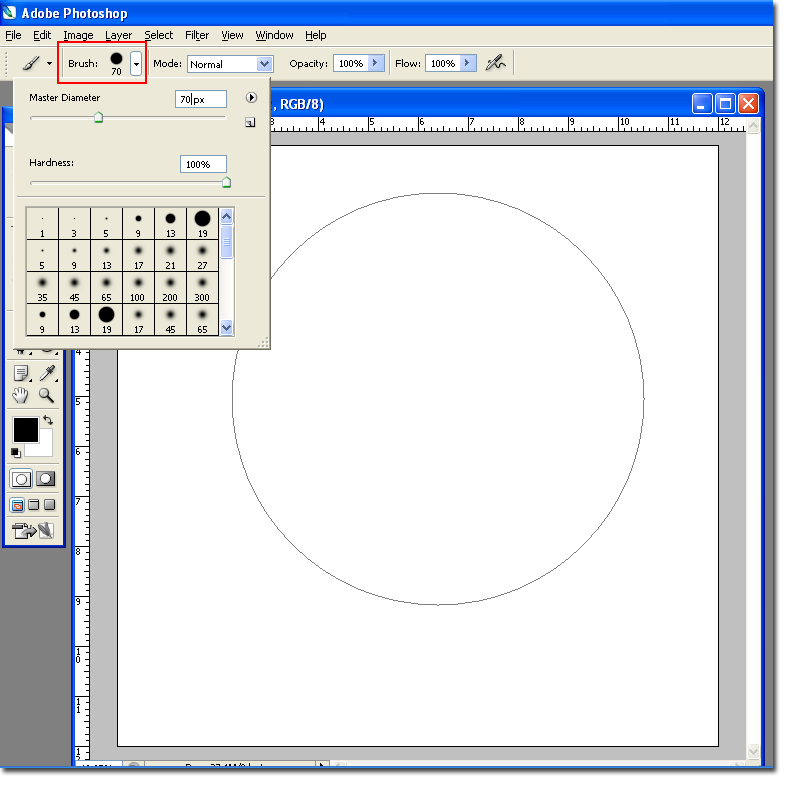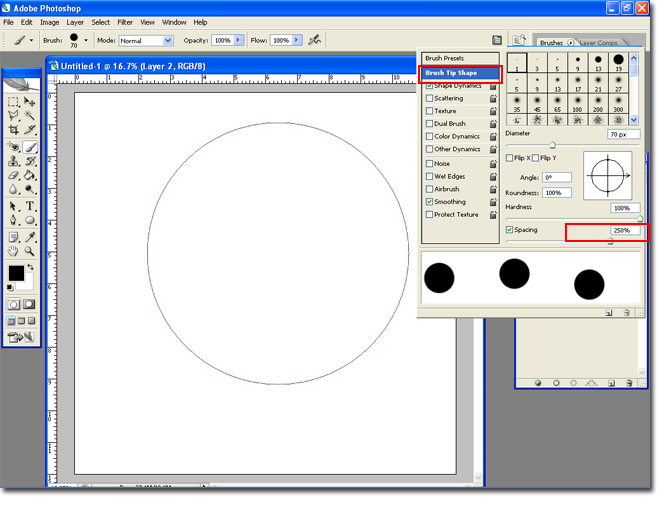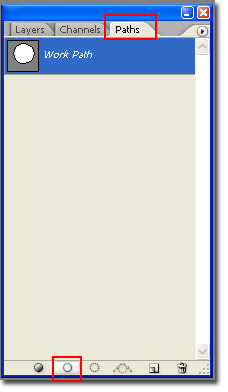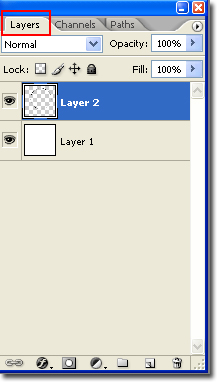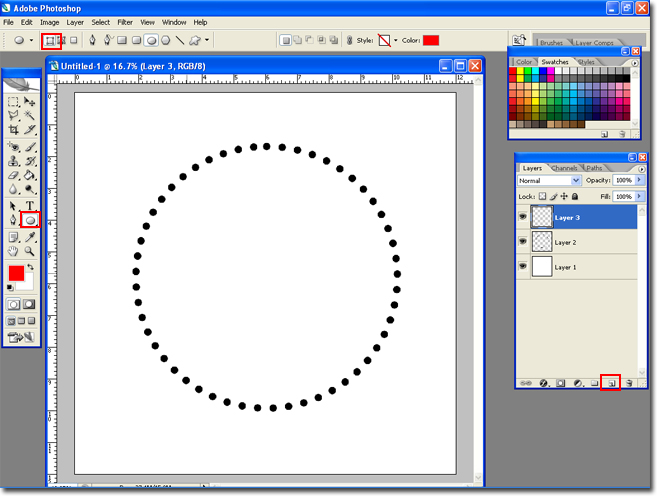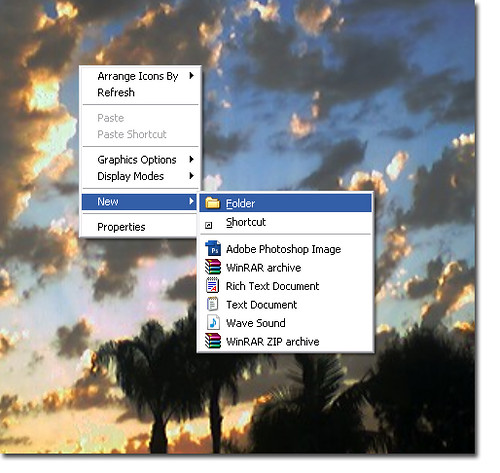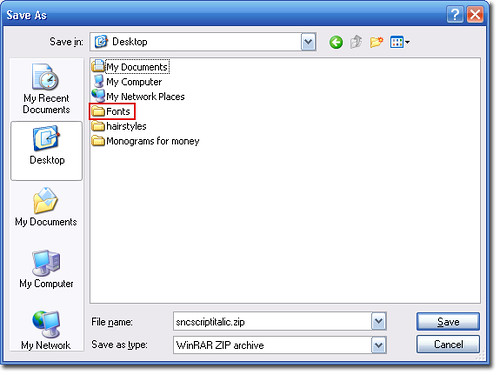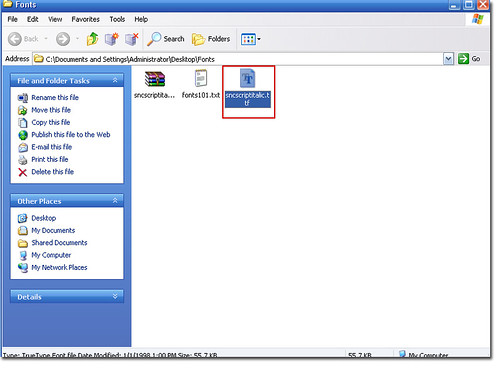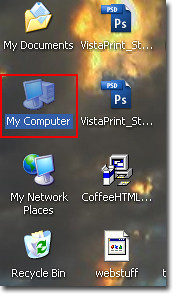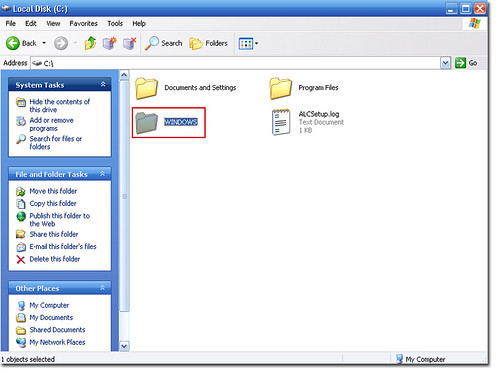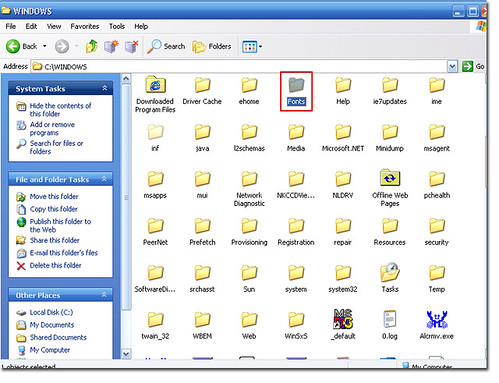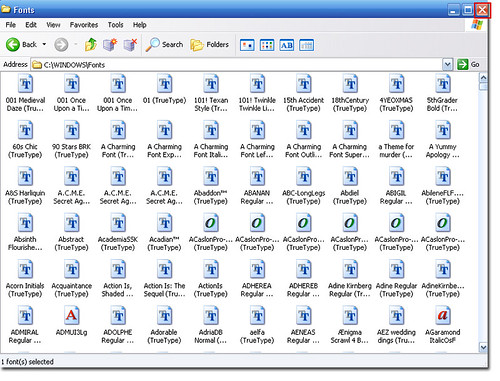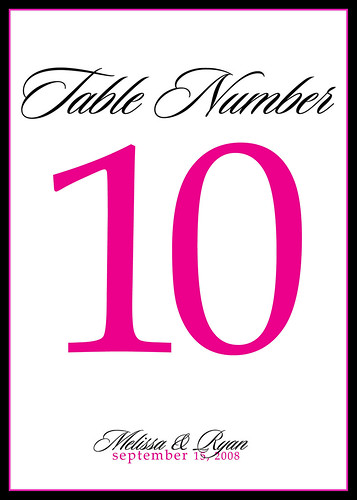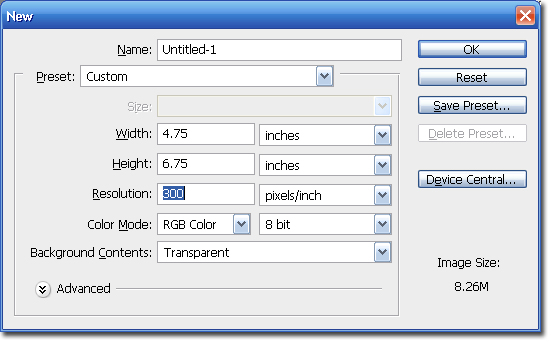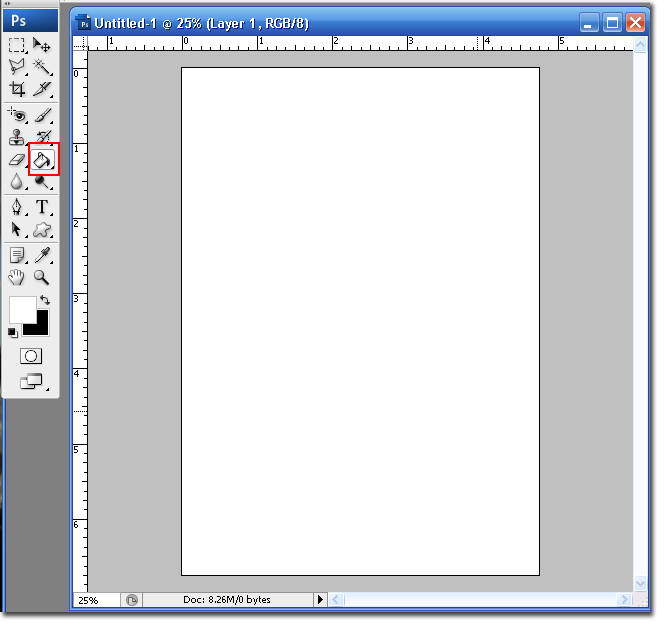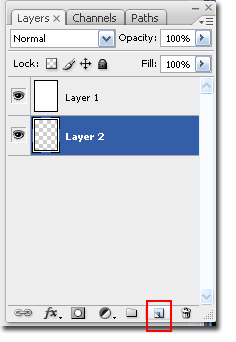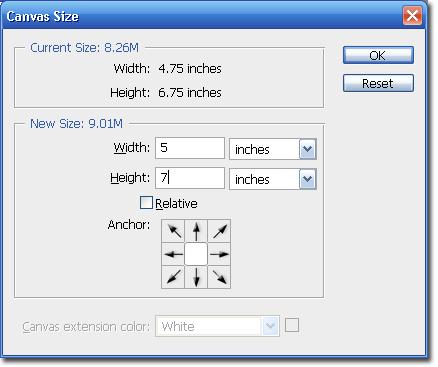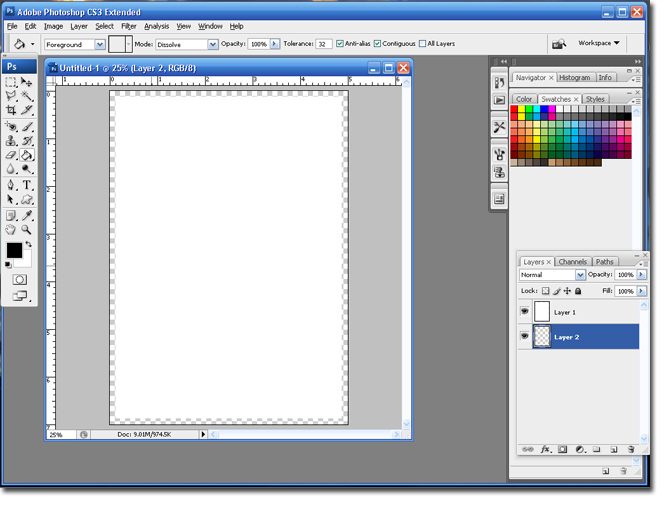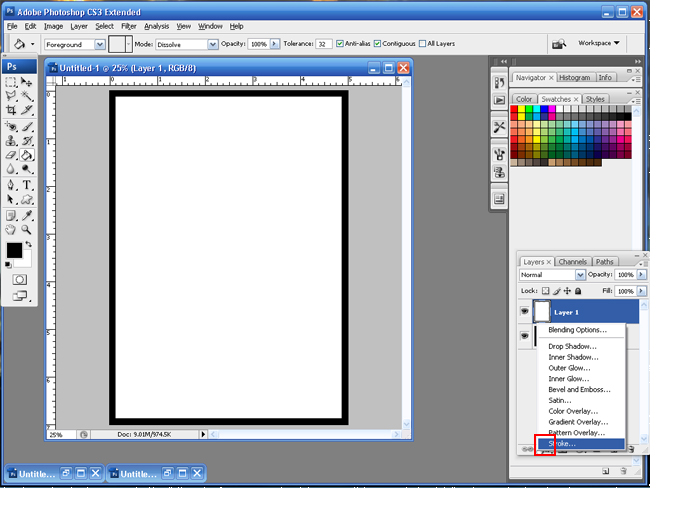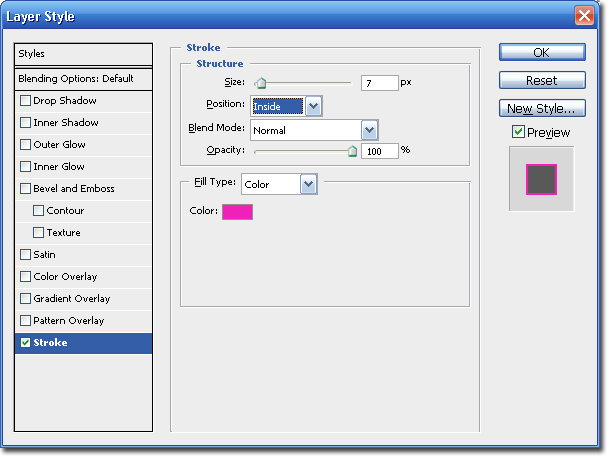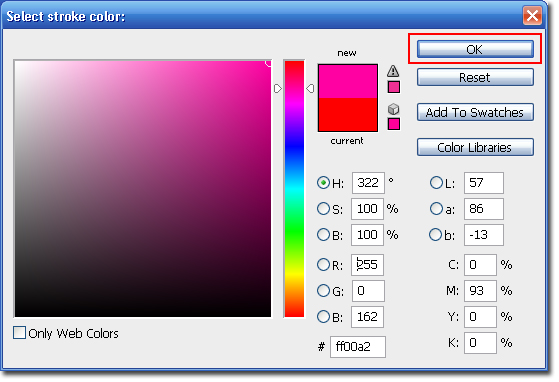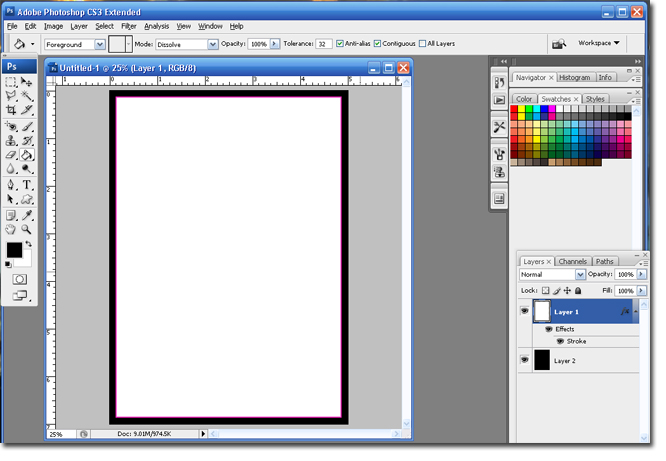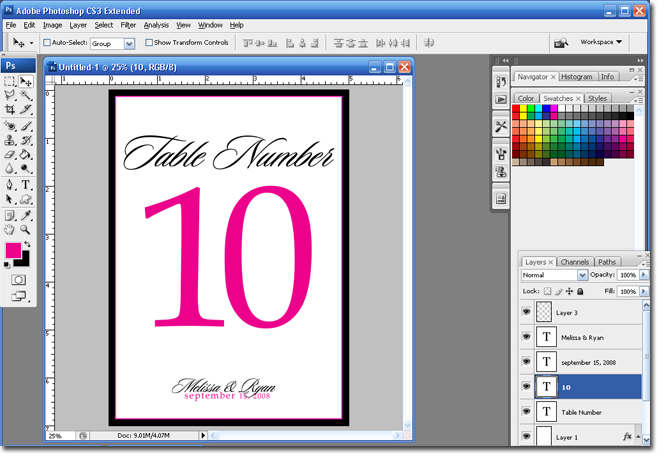Step 1 Open Photoshop and create a new canvas, Ctrl + N or File > New.
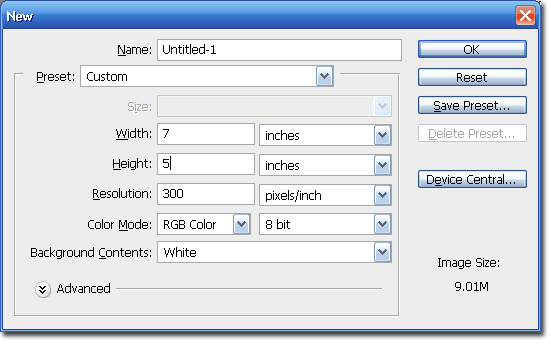
Step 2 Use the Color tool and set the foreground color to green and the background color to black.

Step 3 Select the Custom Shape Tool.
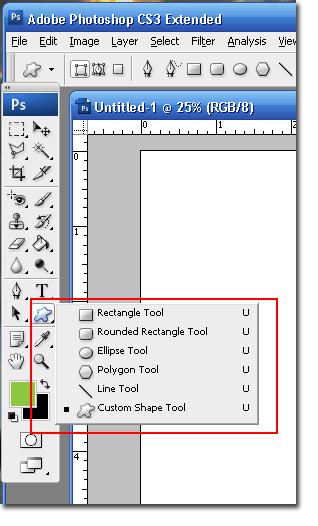
Step 4 Set the shape to the Clover shape.
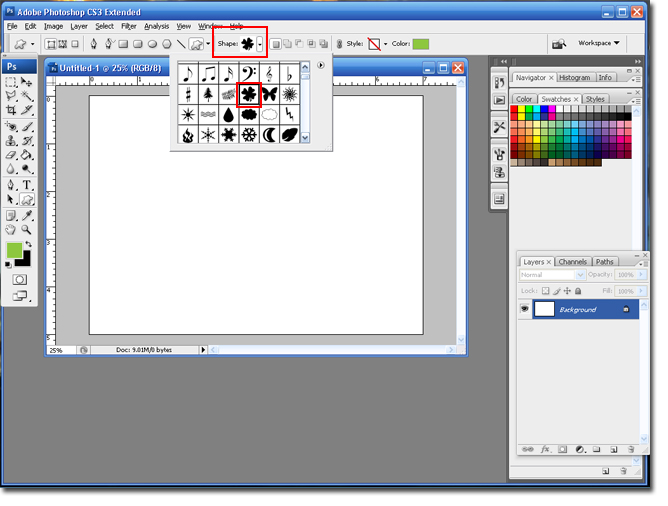
Step 5 Hold down the left-click button on your mouse and drag it to draw your shape. Don't worry if it is not centered because we can center it with the move tool later. The clover will appear in a new layer automatically.
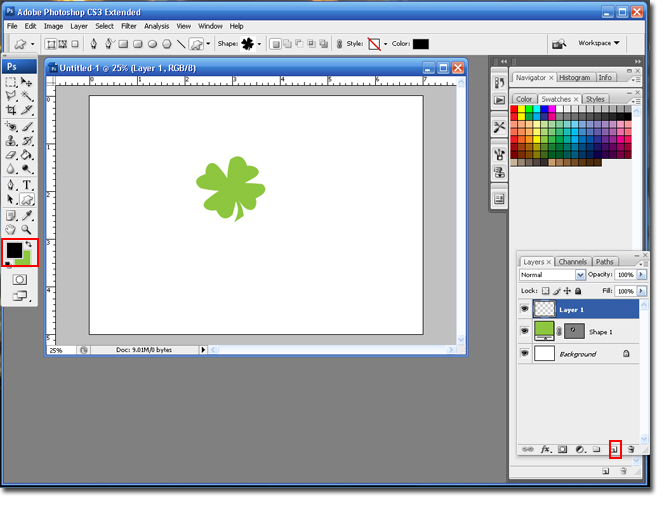
Step 6 Create a new layer and change the foreground color to black.
Step 7 Select the Type Tool and select a script font. I am going to use the Sloop Script font. Type in your names.
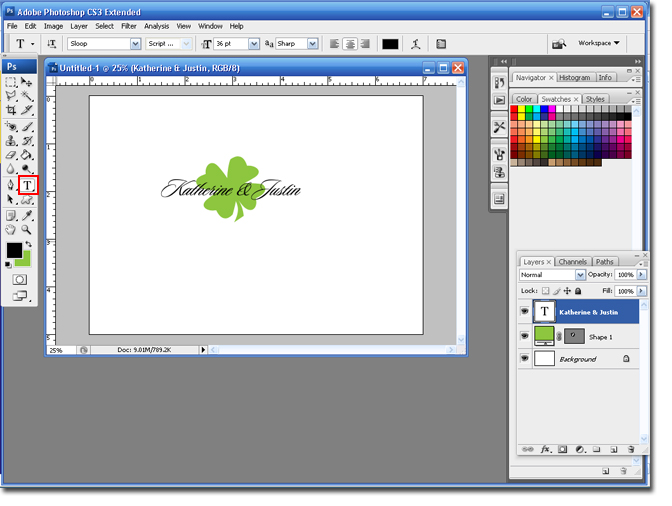
Step 8 Create a new layer, make the text size smaller and type in your wedding date.
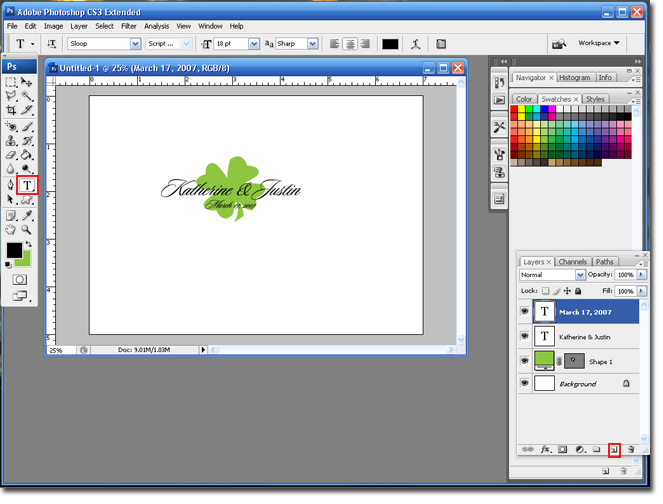
Step 9 Select the Move Tool and move around the layers until you are happy with the results.
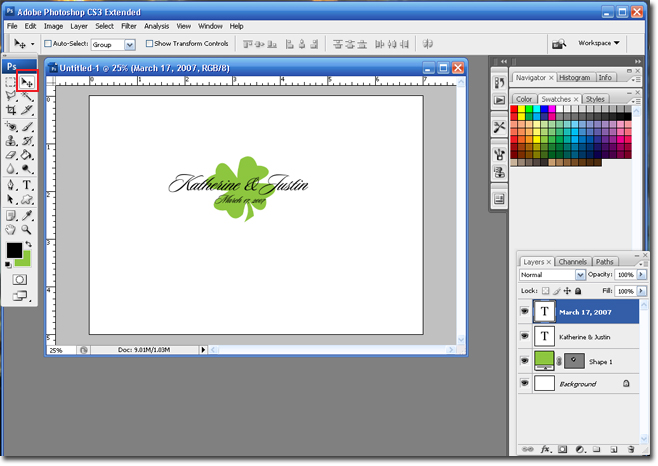
Step 10 Select the Crop Tool and trip the canvas as needed.
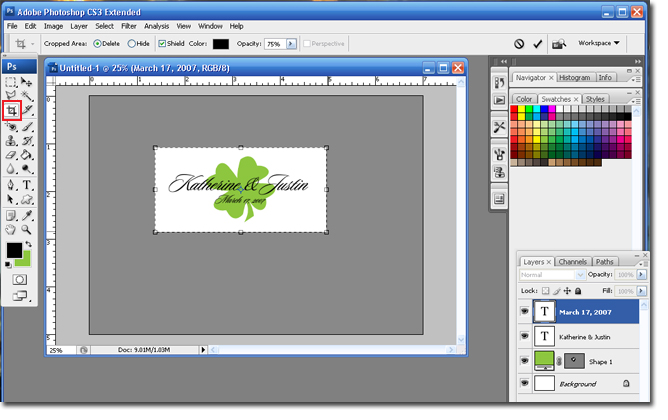
You are finished!! If you really want to get fun a creative try downloading some Shamrock Photoshop brushes.