
Step 1 Open Photoshop and create a new canvas: File > New or Ctrl + N.
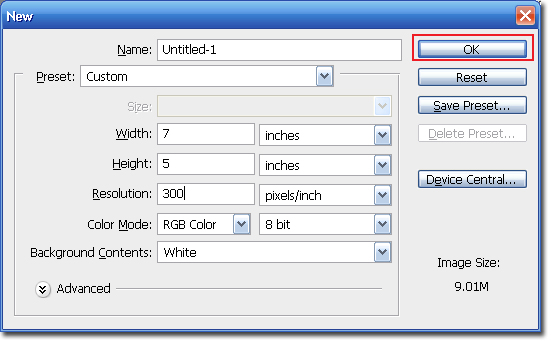
Step 2 Create a new Layer by clicking on the Add a New Layer icon and select the Rectangle Marquee tool.
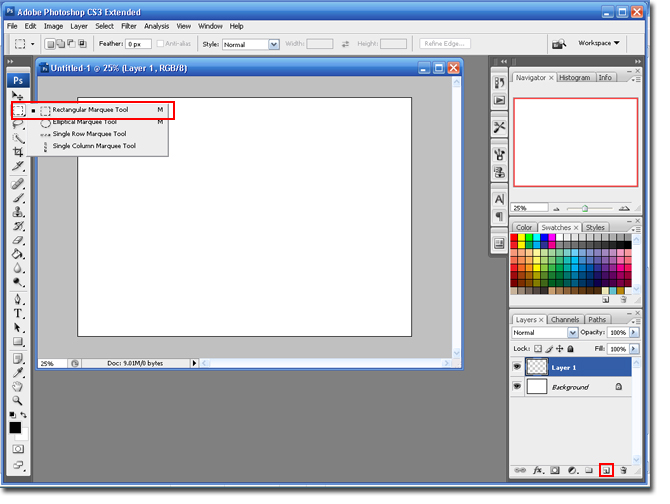
Step 3 You are going to use the Marquee tool to draw your line. Just Left-Click on the canvas and drag the line to the side until you are happy with the length of your line. Don't worry if it is too thick or long we can fix that later.
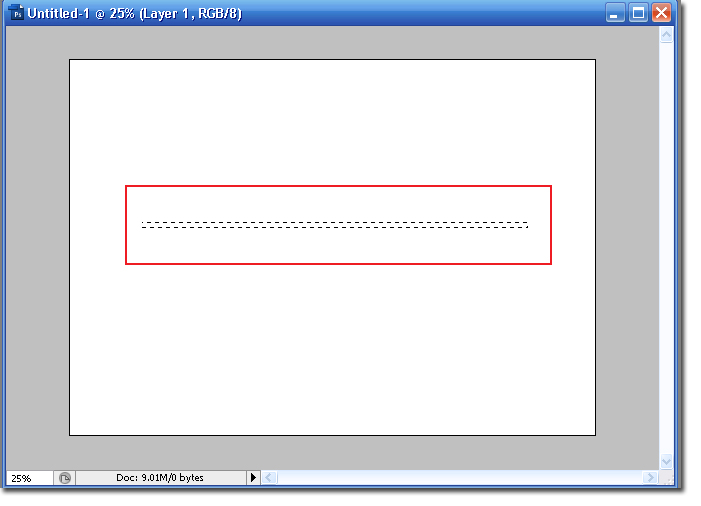
Step 4 Select the Foreground Color Tool and change it to the color you desire. Select the Paintbucket Tool and click once on the line to add the color.
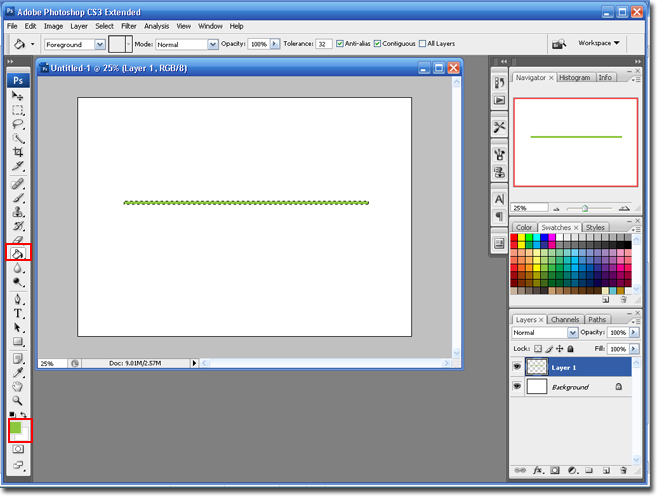
Step 5 If your line is too thick; use the down arrow key on your keyboard to move the section (dancing ants) down. When the line is as thick as you want it hit the Delete button to remove the excess. When you are finished hit Ctrl + D to remove the selection (dancing ants).
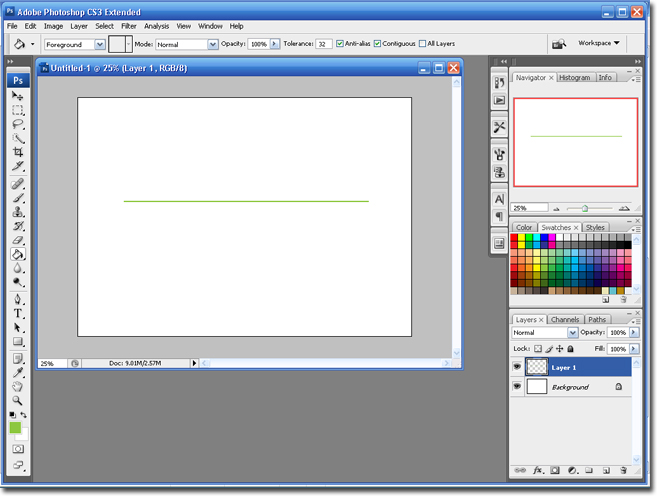
Step 6 Create a new layer, select the Type Tool and type the: Bride and Grooms Name, Wedding Date and Location. I am going to use Times New Roman, All Caps, 16pt and I am using 4 spaces between each word. You may need to play around with this a little until you are happy with the result.
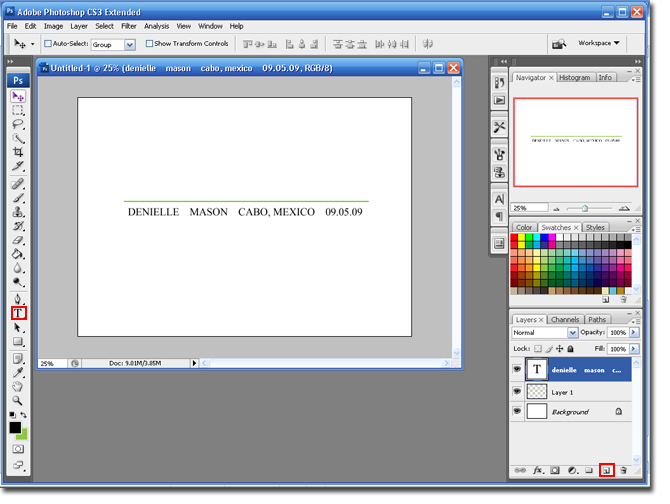
Step 7 Duplicate the layer that has the line: Ctrl + J. Select the Move Tool and move the Line layer copy under the text you created.
Step 8 Create a new layer, select the Type Tool and type the last name of the bride and groom. Make sure to select a script font that is a bigger size. This text will sit on top of the line.

Step 9 Use the Crop Tool to remove the excess canvas.

You are finished. Try being creative and adding some elements to the monogram. I added some dots and a Palm Tree dingbat to mine.


4 comments:
Thank you for all the awesome digital tips and tricks! I gave you a shout out over at Card of the Week.com -- Check it out -- http://www.cardoftheweek.com/2008/05/tutorial-tues-1.html
Thanks for showing this technique. I've done some cool things with it.
-Nicole T.
Can you tell us what font you used for the Rodgers last name? IT'S AWESOME.
The font is Carpenter I have another tutorial on how to use the font and where to download it. http://weddingmonograms.blogspot.com/2008/03/font-for-sunday.html
Post a Comment